Gather assets you like within a Swipe File
Turns out, performance marketing is now creative marketing. Before, we were spending so much time tailoring audiences, and micro-managing interests and demographics on Facebook.
Now, creatives are key to having an efficient performance marketing strategy. On email marketing, advertising, landing pages or SMS, it’s sometimes hard to find inspiration - and when you’re taking the time to look for and pick good examples, then it’s even harder to keep them organized.
That’s what a Swipe File is: a way to organize your favourite assets and organize them in a way so you can retrieve them after and it can fuel your strategy. Think of it as your marketing Pinterest board - that’s what it is and what you’ll find as a List on Panoramata !
Create your list on Panoramata
To compare and analyze brands on Panoramata, you can create a list to group the best emails and/or advertisements of the brands.
To create a list, simply click on "Create new list" at the bottom of the left menu. This feature allows you to better organize data and compare them more easily, according to your needs.
Next, fill in the fields on the window that appears:
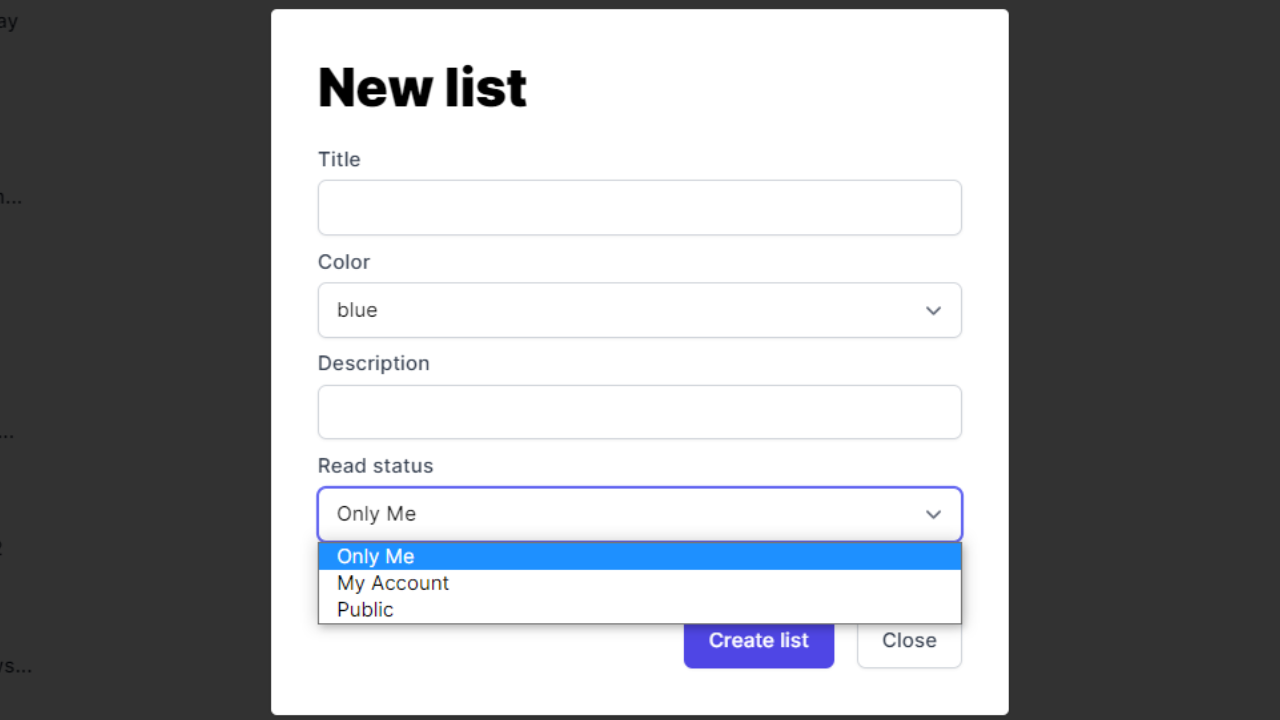
- Name: the name of the list
- Color: the color of the small icon of the list in the menu on the left
- Description: description of the list
How to add an email or advertisement to a list?
Let's take the example of the Onnit brand on Panoramata. To access this brand's emails, simply search it on Panoramata and click on "Emails" tab and select the desired email to view its content.
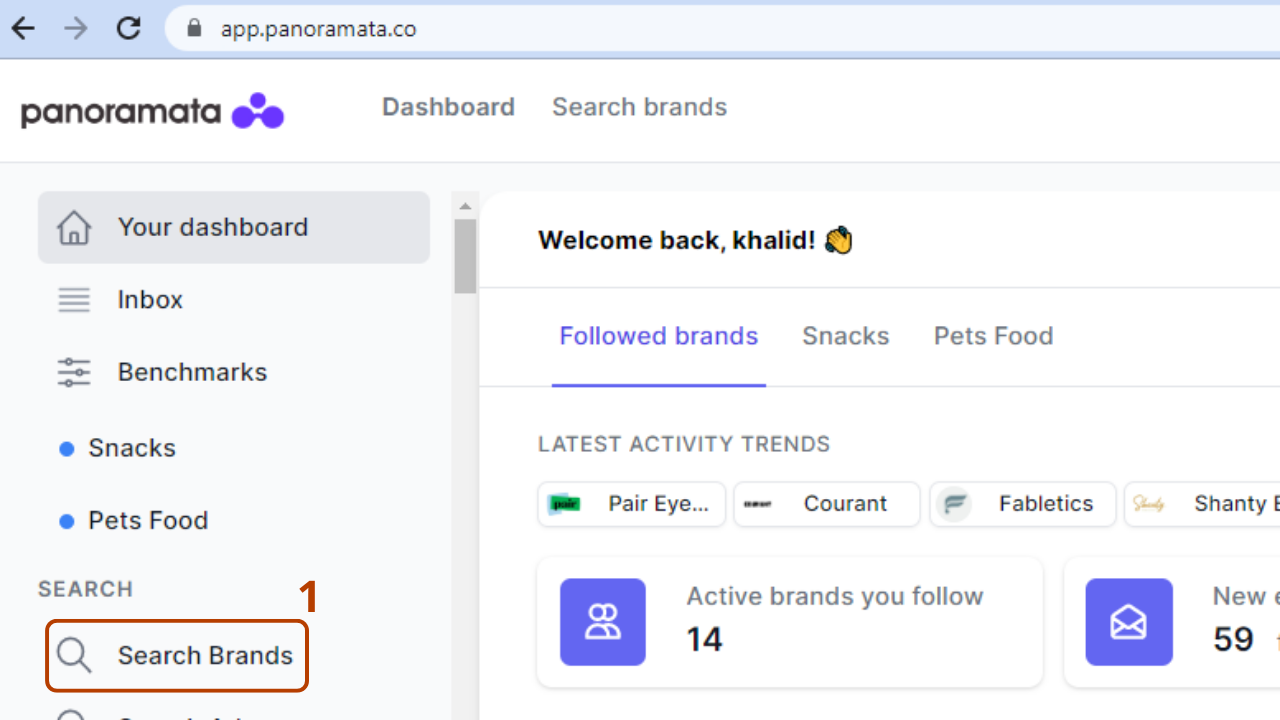

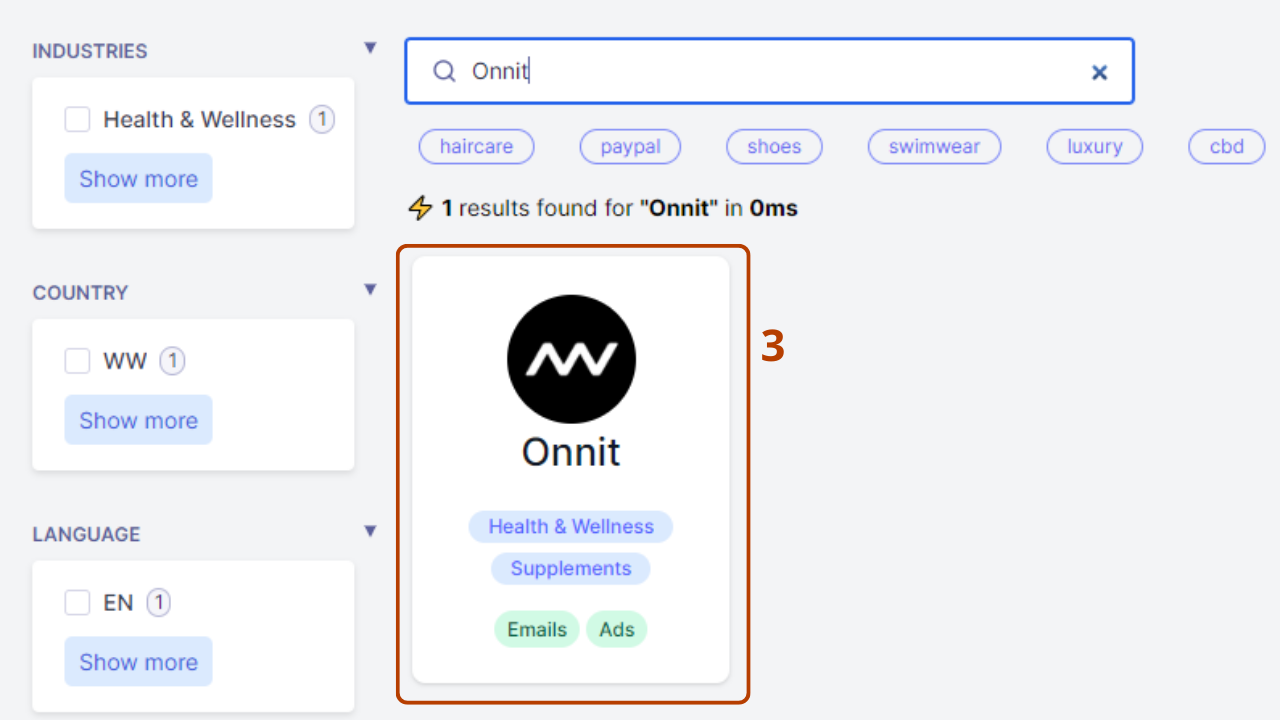
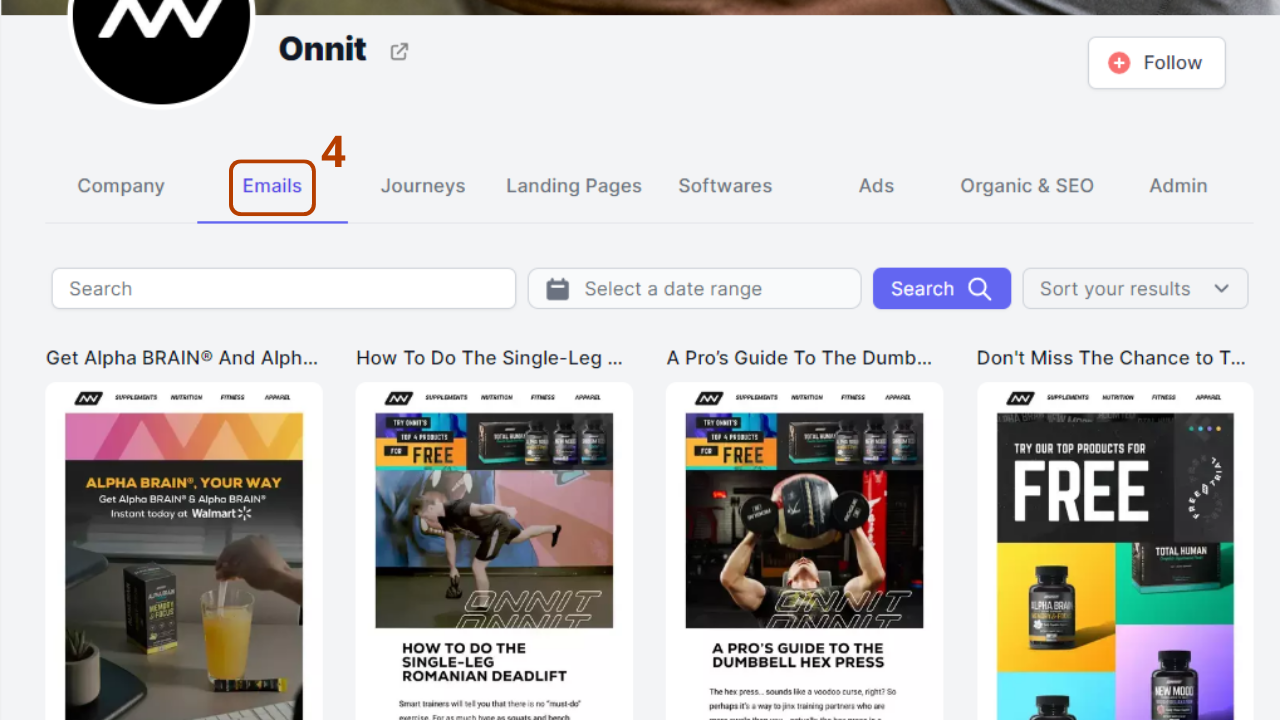
When you find an email that interests you, you can add it to a list by clicking on the "Add to list" button.
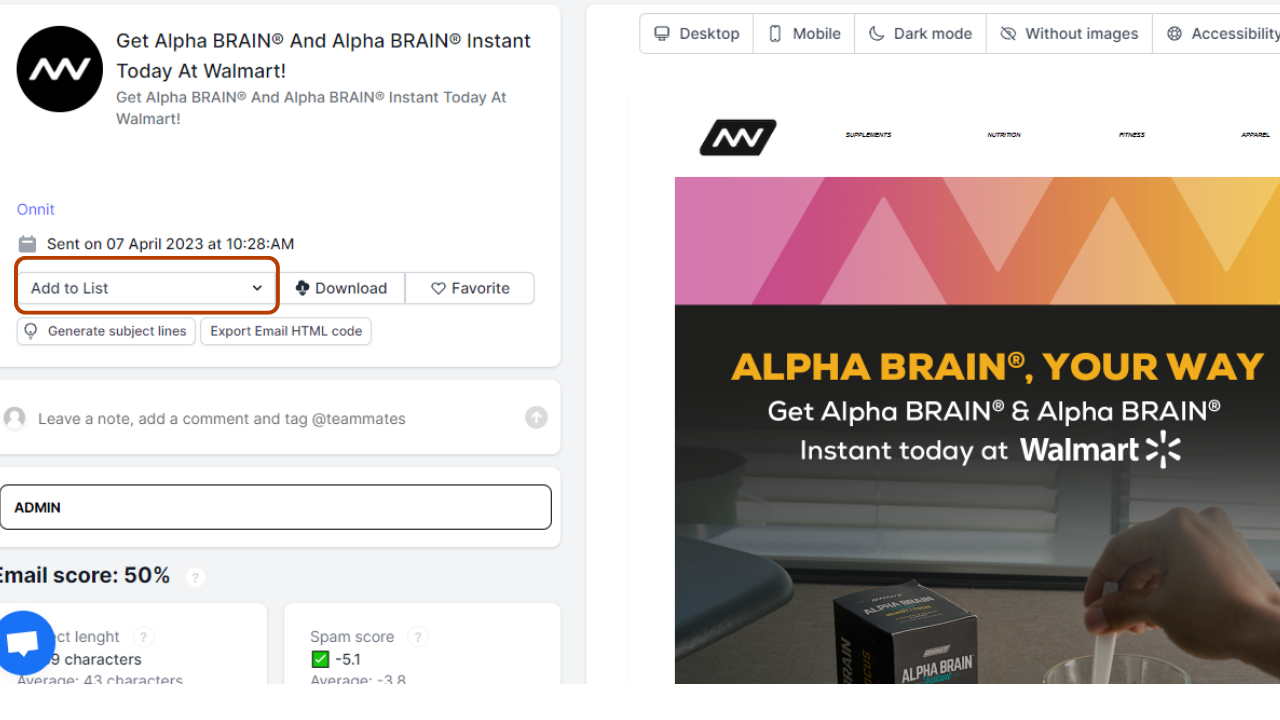
Then, you can select the list to which you want to add the email.
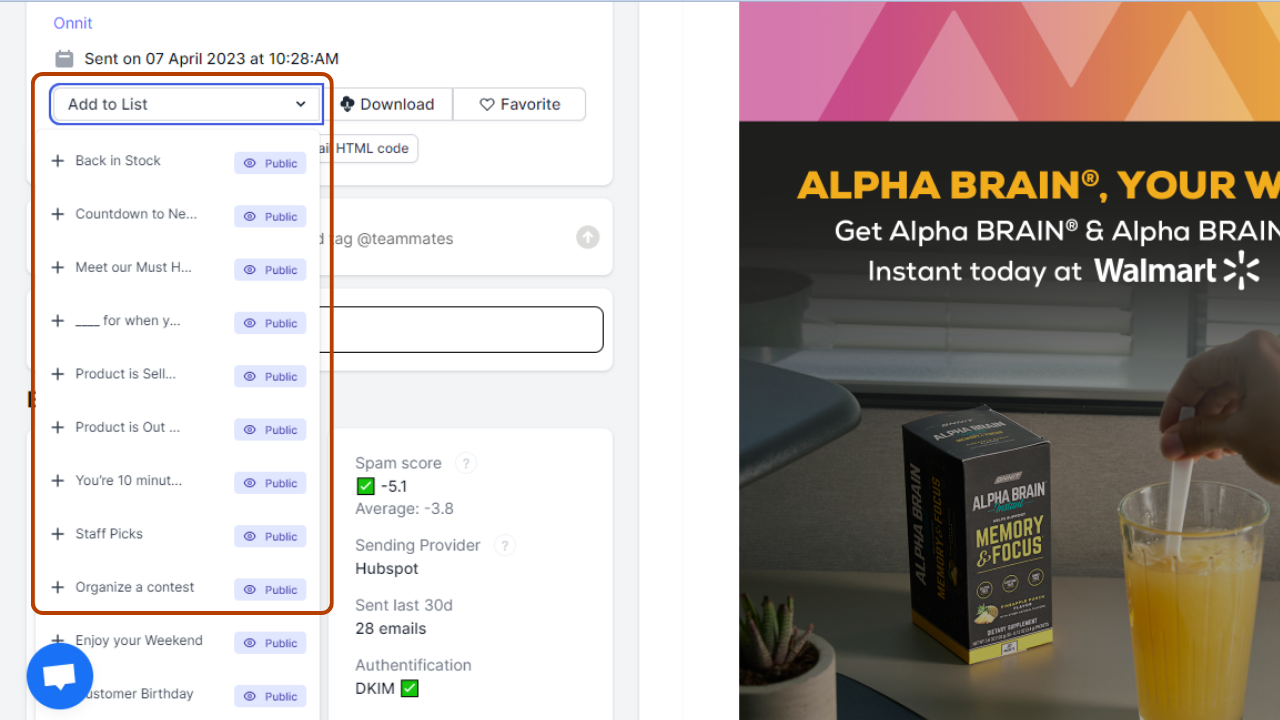
Similarly, if you want to add ads to a list, go to the page of the brand, click on the tab “Ads“ and click on the "Add to list" button located at the bottom of each ad you are interested in. Then, select the list to which you want to add the ad to.

NB: It’s possible to change the order of emails and/or ads in a list by simply dragging them to the desired location.
How to Comment, Tag someone and Share a List?
How to Comment and Tag Someone in a List?
In Panoramata, you can leave comments in your lists to facilitate collaboration with your team. You can even tag members of your team by using '@' followed by their names to notify them of your comment by email. This makes communication easier and more efficient.
After writing your comment, you click on the icon that you have on the far right to display it.
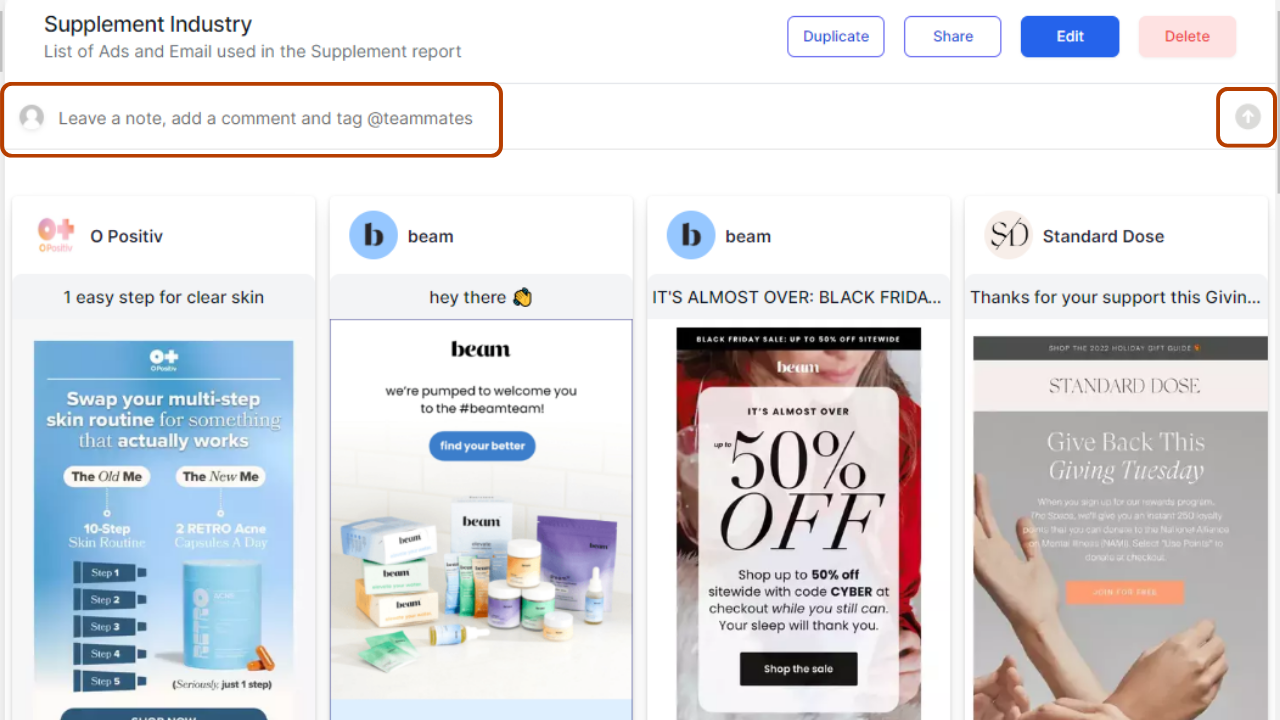
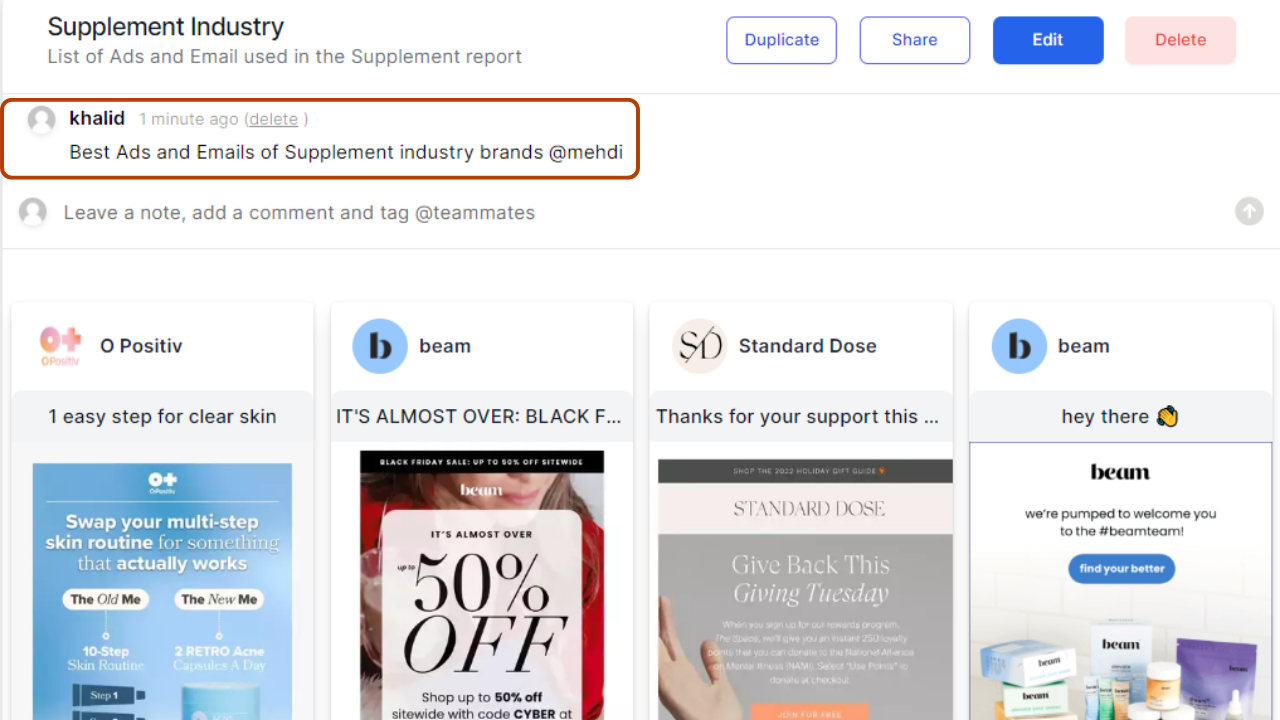
How to Share a List on Panoramata?
To share a list with your workgroup, simply click on the "Share" button to automatically copy the list link and share it.
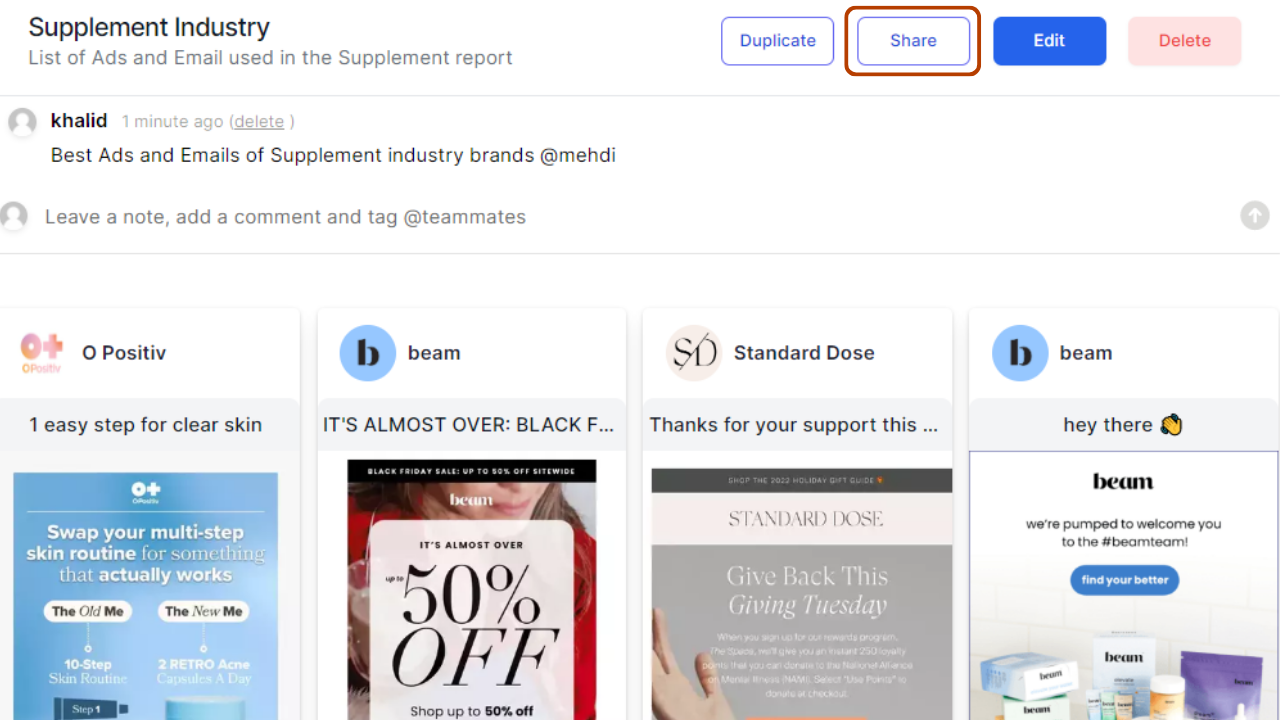
Remember to make sure that you have authorized access to the list by not selecting "Only me" on the list settings so that the right recipients can access it.











